Capcom World Service Mode
What appears below is an English translation of the service menus of Capcom’s Capcom World quiz game. These translations are made available in the hope that they will be useful. I make no representations about accuracy or fitness for any purpose. No responsibility is accepted for any damage caused directly or indirectly by these translations.
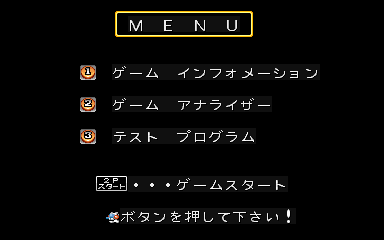
Service Menu
To the right you can see the main service menu. You can get here by hitting the service button during attract mode (no need to reset). It’s very nearly all imported English words in katakana. Here’s what it says:
MENU
1 Game Information
2 Game Analyser
3 Test Program
2P Start ... Start Game
Please push a button!
As you’d expect, you push a button to make a selection (although it doesn’t explicitly say so, you have to use 1P side), and 2P start takes you back to game mode.
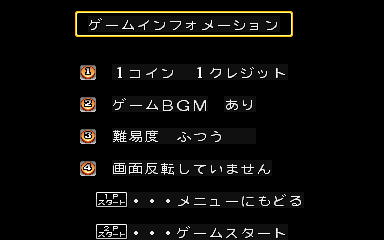
Game Information
Push 1 at the service menu to get to the game information menu, shown to the right. “Information” is a bit of a misnomer, as it’s actually where you configure a number of settings. Wondering what’s available to configure? Well here’s the dirt in English
Game Information
1 Coin 1 Credit
2 Game BGM On
3 Difficulty Level Normal
4 Don’t Invert Display
1P Start ... Return to Menu
2P Start ... Start Game
You push the indicated button (on the 1P side) to cycle through available options, which are listed below. The 1P start button takes you back to the service menu, and the 2P start button takes you straight to game mode. Your choices are saved when you return to the service menu go to game mode.
- 1: Coin Setting
- 1コイン 1クレジット
- 1 Coin 1 Credit
- 1コイン 2クレジット
- 1 Coin 2 Credits
- 1コイン 3クレジット
- 1 Coin 3 Credits
- 1コイン 4クレジット
- 1 Coin 4 Credits
- 1コイン 6クレジット
- 1 Coin 6 Credits
- 2コイン 1クレジット
- 2 Coins 1 Credit
- 3コイン 1クレジット
- 3 Coins 1 Credit
- 4コイン 1クレジット
- 4 Coins 1 Credit
- 2: Background Music
- ゲームBGM あり
- Game BGM On
- ゲームBGM なし
- Game BGM Off
- 3: Difficulty Level
- 難易度 ふつう
- Difficulty Level Normal
- 難易度 やや難しい
- Difficulty Level Somewhat Difficult
- 難易度 難しい
- Difficulty Level Difficult
- 難易度 やさしい
- Difficulty Level Easy
- 4: Invert Display
- 画面反転していません
- Don’t Invert Display
- 画面反転しています
- Invert Display
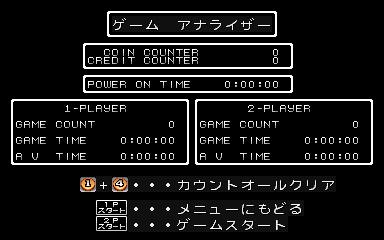
Game Analyser
To the right you can see the “game analyser” which you get by pressing 2 (on the 1P side) at the service menu. Analyser? More like statistics or bookkeeping. Why did they decide to use fancy imported words? It would’ve worked better if they just used Japanese. Anyway, here’s what it says with what little Japanese there is translated to English:
Game Analyser Coin Counter 0 Credit Counter 0 Power On Time 0:00:00 1-Player 2-Player Game Count 0 Game Count 0 Game Time 0:00:00 Game Time 0:00:00 Average Time 0:00:00 Average Time 0:00:00 1+4 ... Clear All Counters 1P Start ... Return to Menu 2P Start ... Start Game
All pretty simple. You can see the total number of coins and credits, time since power-on, and number of games, total play time and average play time per game for 1-player and 2-player games. Note that statistics aren’t preserved when you switch the machine off (settings are, though). You can also manually zero all the statistics by tapping 1 and 4 simultaneously on the 1P side. Pressing 1P start takes you back to the service menu, and 2P start takes you straight to the game.
Test Program
Capcom World has a simple test program that lets you confirm that the hardware is operational. For some strange reason, it’s all in English. I will never understand language choices of game developers. Press 3 (on the 1P side) at the service menu to access it. You should get the dot/crosshatch pattern shown to the right below. And no instructions. Brilliant, isn’t it? To advance to the next test, you tap 1P start and 2P start simultaneously. There are four tests in total (all shown to the right):
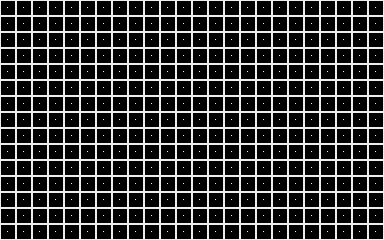 Dot/crosshatch pattern
Dot/crosshatch pattern- This is ideal for monitor geometry and focus setup. Tap 1P start and 2P start simultaneously to advance to the colour bar pattern.
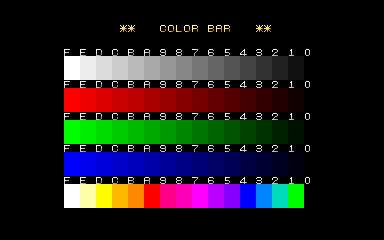 Colour Bar pattern
Colour Bar pattern- This is ideal for monitor brightness, contrast and gamma setup. Tap 1P start and 2P start simultaneously to advance to the input test.
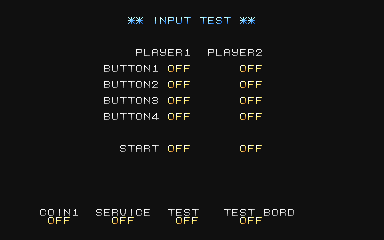 Input Test
Input Test- You can confirm that your inputs are wired correctly and the buttons are working here (relevant text changes from OFF to ON when you push a button and vice versa). Tap 1P start and 2P start simultaneously to advance to the output test.
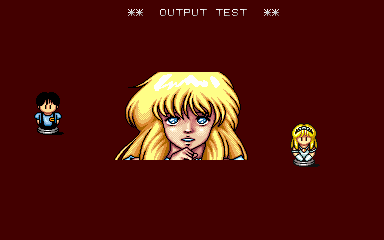 Output Test
Output Test- The machine will animate the image, flip the screen, and play a “Capcom World” sound sample. This confirms that graphics and sound are working to some extent. Tap 1P start and 2P start simultaneously to return to the service menu (don’t hold them, or you’ll end up going to the game).